Background
The reasons for getting this
ruggedized laptop computer were:
- To develop a BA-5590/U family battery adapter based on my 5590 style plug.
- Because it's a military strength computer
Newer Toughbooks are the
CF-30
and CF-31.
Versions
The CF-28 was been made in three
versions and as of Oct 2009 is not longer being made.
Version
|
Starting Model
|
Op Systems
|
AC
Adpter
15.6 V
3.85 Amp
|
Battery
|
Mk 1
|
CF-28MxxxZ
|
WIN 98
NT
2000
|
CF-AA1653
|
CF-VZSU18
|
Mk 2
|
CF-28? |
?
|
CF-AA1653
|
CF-VZSU18
|
Mk 3
|
CF-28S |
2000
WIN XP
|
CF-AA1653
|
CF-VZSU18
|
Model No.
CF-28STJGEKMBKB (last letter may be
"B" or "D"). This is a specification driven number where:
Model
|
Meaning
|
| CF-28S |
Mk 3
|
T
|
|
J
|
|
G
|
|
E
|
|
K
|
|
M
|
|
B
|
|
K
|
|
B
|
|
Meanings: from Mk 1 manual:
CPU: M = P3 600 MHz
LCD: C = 13.3" TFT Color <mine has the 13.3" Touch screen>
HDD: F = 20 GB/128 MB RAM (is: 30 GB & 256 MB RAM G?)
FDD: A = Floppy Disk
OP Sys: C=NT, D=2000, E=98
Area: M=USA&Canada, E=UK, G=Germany, F=France, S=Sweden,
T=Italy, P=Spain
Note: If you press F2 repeatedly and quickly after powering up the
computer you will enter the BIOS.
The first screen shows the Model and Serial numbers using a font
that allows differentiating zero from one.
When filling out the registration on the Toughbook web page you
can enter 00000000 (eight zeros) for the ESN.
Ccan be used without registering.
Discontinued Models \ Toughbook 28 \
semi-rugged and Fully rugged appear on page.
Wait for:"Loading Configuration Data, Please Wait".
20 Nov 2009 - it does not work for me in Firefox 3.5.5, IE8 or
Opera.
Security
Was using
Microsoft
Security Essentials but have unisntalled it because it's a
memory hog and this computer does not have the minimum 1GB needed.
Avast!
has a free package (requires renewing every 14 months, but has a
much smaller footprint).
Carrying
CF-28 Toughbook with shoulder strap
connected

A very important aspect of this laptop computer is the
handle. All my other laptop computers are rectangular boxes
that you carry by holding the box. It's very easy to drop
them. Not only does the CF-28 have a rugged carry handle it
also has slots (0.59" 15 mm long) in the two front corners for a
shoulder strap, like those used on the
Nikon camera where the ends are
straps rather than rings.
LCD
The LCD is hinged to the
chassis. There are other laptops that are "Convertible",
meaning the LCD can be rotated 180 degress then closed, making a
tablet computer.
The LCD has the "Touch Screen" option so you can just press
"start" etc. instead of using the mouse.
Battery
Main
The CF-VZSU18 battery did not charge when the AC power adapter was
connected overnight. BUT, using the BIOS "Refresh Battery"
function found in the EXIT menu now has the battery working, but
only with a one hour capacity. The "Refresh Battery"
function, charges the battery, discharges it, then charges it
again. During this process the computer is talking to the
battery and setting it's internal data registers. This
is something needed whenever a new battery is combined with the
computer.
Note the stock 5.4 AmpHr battery is rated for 3.5 to 5.2 hours, so
this pack is well worn.

The 9 cells are approximately 18mm dia x 64 mm long. So they
are the common laptop 18650 Li-Ion cells. They are available
in capacities of: 1400, 2200, 2400, 2600, mAH. Which times 3
gives battery pack capacties of:
4.2, 6.6, 7.2, 7.8 AH
The factory pack at 5.4 AH must have used cells rated 1800 mAH.
The Black wire (G) connects to the two adjacent cells and the top
of each string of three cells is connected to a wire (White,
Yellow, Red).
When buying these cells from the China
Disty's
the cost of 10 cells is under $40. With a new pack from
China at $50 it may not make economic sense to recell the
pack. But that will be different in the future when this
pack is no longer common.
The factory says NOT to leave the AC adapter or charger connected
to the battery for more time than is needed to charge the
battery. This is consistant with the idea that you should
NOT trickle charge modern batteries.
The 3 cells in the upper left are in parallel with their negative
terminals connected to the black wire. Their positive
terminals and connected to the negative terminals of the 3 cells
to their right. The positive e terminals of these 3 cells
are connected to the white wire and to the negative terminals of
the cell on the right and the 2 cells on the bottom. Thier
positive terminals are connected to the red wire. Each group
of 3 cells must be matched.
On the back side thre are two small black wires going to the
temperature sensor.
In the lower left of the photo above pointing down is the socket
for using the
external battery charger.
After unsoldering the wires that connect the battery pack to the
protection/interface board the three parallel cells connected to
the black wire were put on the
Maha
C777P2 charger.
1. After 2644 minutes (2 days) 1593 mAh was put into those cells
and the final voltage was 4.1V.
2. After 2578 minutes (2 days) 1553 mAh was put into the cells
between the yellow and white wires and the final voltage was 4.1
V.
3. After
Second Battery
The Multimedia Pocket will accept a
second
battery in addition to the Floppy or Optical drive. When
charging the main battery is first charged to 100% then the second
battery receives charge. When using the laptop the main
battery is drained first then the second battery supplies the
power.
13 Nov 2005 @ 3:00 pm
Like the main battery the secondary battery should be Refreshed
when it's first installed. I tried this from the battery
state of charge window after double clicking on the second battery
icon, but the main battery was being charged. It did not do
the refresh. Using the BIOS\EXIT\Refresh battery function
there is no option for the second battery.
The Executing Refreshing Battery window says Charging and the "MP"
LED is lit, so it's charging the second battery which implies it
will also get it synchronized with the computer. The second
battery came with 14% charge. The main battery icon and the
AC Power icon are both green, implying that the main battery is
charged.
I've found the Progress % bar has little meaning, so even though
it's at 70% at 3:11 pm there's no way to estimate the time
remaining.
Under the Main Battery
When the battery is removed under
the black flap can be found the RAM printed circuit board (Edge
256 MB, P43097-13). The computer reports 512 MB of RAM so
the EDGE card must be the second 256 MB.
GPS
 |
GPS top of PCB
The Yellow shrink wrapped item is the back-up battery for
the GPS receiver. It maintains the GPS almanac and
ephemeris allowing for much faster startup. It is
not needed for GPS operation.
RAM is at the left.
|

|
CF-28 Toughbook laptop
computer GPS PCB back
|
Also under the battery black flap is the Panasonic, Ref No.
CN-GX0100A, s/n: 10128, Label: YEFM011059 GPS module. But I
don't see any trace of it in the software. How to get the
GPS operational? If you know which BIOS is needed to work
with the GPS please
let me know.
The factory says you just need to load GPS software and use COM 3
or COM 4.
Factory says not shipped w/GPS. Maybe the radome is on all
CF-28S (Mk 3) laptops?
11 Nov 2009 - Under Accessories there should be a sub folder for
Communications, but it had a corrupted title. Once fixed
Hyperterminal could be used to probe the COM ports. Ports
available are: 1, 2 (3 and 4 missing) and 5 through 12. Note
that the factory says GPS should be on port COM3 or COM4, but
those are the missing ports. COM7 had a fail to connect
error, so may be is used for something else.
External Power
The External Power jack is located
on the
right side. So far I've not been
able to find any specifications for what range of voltages are
allowed so have started to do some measurements using an
HP 6038A lab power supply. The DC
plug is a 6.5 x 4.3 x 1.4 (Mouser
171-6014E).

When the input voltage gets low the internal batteries take over
but the "/\/" Ext power LED stays on.
When the screen saver turns on it draws more power than when WIN
XP was showing (+ 0.5 amps more).
HDD
The 30 GB Hard Disk Drive is under
the same bottom cover as the battery. It can easily be
unplugged.

Marked:
HDD
CF-28STJGZZM
N3CABQD00009 1 3C
Some searching "
IDE
laptop hard drive" on eBay shows that there are 320 GB
laptop hard drives available with IDE interfaces. Note the
newer SATA interfaces are very different so these 500 GB drives
will not work.
I've been told that a 320 GB laptop IDE drive will work.
Upgrading the 30 GB HDD with a 320 GB HDD
Two seperate eBay sellers: one for the 320 GB laptop IDE hard
drive and another for the Upgrade kit.
The procedure is:
 |
1. Install the new HDD onto USB interface.
The two USB connectors on one end of the cable may be to
get more DC current for the drive. The instructions
say only needed for a PC not a Mac.
|
|
2. Copy Clone Software to CF-28
Since the CF-28 does not have a CD drive (yet) copy the CD
to a shared drive on my desktop computer then use the wireless LAN to copy the CD to the
CF-28.
Install the software and reboot.
|

|
3. Cloning internal 30 GB hard drive to USB connected
320 GB hard drive
using Apricorn EZ-GIG software (any makers new HDD
installation sofware should also work).
The software runs after a reboot in the NTFS mode prior to
WIN XP starting.
Note the current only went up by 0.1 Amps and it's working
with only a single USB connector (the other cable USB
connector is not connected).
The clone hardware is USB 2 so there was a popup saying it
could run faster. The CF-28 may have a USB 1.0 port
on the rear panel.
There are PCMCIA cards that have USB 2 jacks that would
have speeded up the cloning process. Now
25% complete after 25 minutes so that total time will be
about 100 minutes.
Took about 2 hours. Maybe would have been 15 minutes
shorter if I'd have noticed the error message and pressed
R (retry) sooner.
|

|
3. Replace 30 GB drive with cloned 320 GB drive.
30 GB on left, 320 GB on right.
Heater in center, copper heat spreader at top.
White rubber surround at upper right.
Didn't need to unplug the small plug in bottom center
photo.
When WIN XP starts it finds new hardware, i.e. the new
disk drive. Local drive C: now shows 298 GB, 5.17 GB
used. I turned off "allow indexing to make searching
faster". But there was an error and Retry did not
fix it, so going back to allowing indexing (it may slow
down the computer).
Used Disk Cleanup to remove all the junk and then defraged
drive (even though not required).
Installed old 30GB drive in matal box with USB
interface. It's not as small as a thumb drive but
works just the same.
|
Under HDD
Two mini PCI slots.

Network Card
T90L026.1
REV:0
AMBIT
Modem Card
835-00086
CONEXANT
SmartHCF
E276243.1
Right Side - LAN, dial-up Modem, PCMCIA, Ext
Pwr
 |
Lan & Telco Modem RJ
jacks, two PCMCIA slots, IR window, 15.6 VDC power jack.
If you know the allowable range of input voltages please let me know.
The factory telephone help line could not provide any
information about the voltage tolerance. |
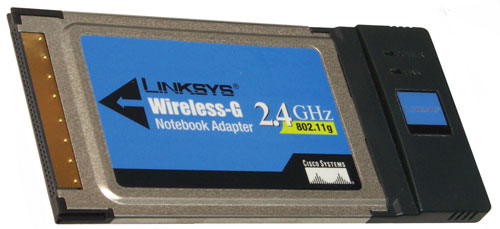
|
Linksys WPC54G Wireless-G 802.11G
LAN PCMCIA card
The CF-28 came with this solution for wireless LAN.
But it sticks out of the computer and I'm constantly worried
that the black plastic part will get broken off. It
works well with my Linksys WRT350N wireless router.
|
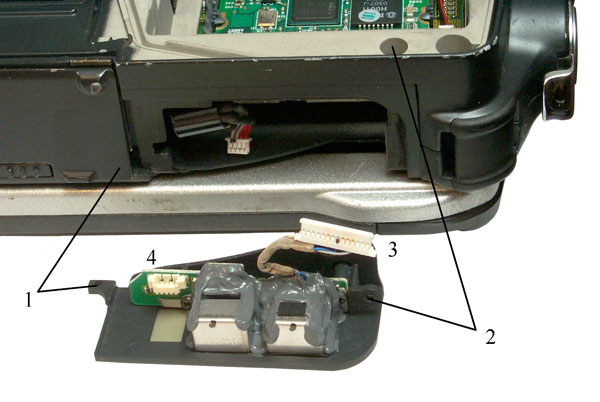
|
CF-28 Toughbook Hidden mini PCMCIA slot
To remove the LAN (CAT-5) - dial up modem cover:
1. Remove screw that is behind the normal PCMCIA door in the
lower right corner in photo at left.
2. Remove bottom cover then remove the screw that's down a
hole. I lost mine so be careful.
3. Remove the HDD and unplug the LAN connector.
Gently pry the panel up. Do not apply force to the
panel tab (1) as it can easily break off. I used a
samll flat blade screwdriver applied to the thickness of the
panel near the tab (1).
4. Remove the dial up connector to free up the panel.
The hidden mini PCMCIA slot will NOT accept a standard
PCMCIA card, only the mini card.
Note the gray rectangle adjacent to the dial up jack
(4). That's the back side of some double sided tape
that's holding the plastic panel on the frame. A Wifi
antenna might be mounted here.
|

|
LAN upgrade "Add Wifi in 5 Min"
Left PCB is the combined LAN and modem.
Marked: Model 3CN3AC1556B
It has two connectors on the left side.
The flap has three tear off stickers with the card's MAC
address.
The PCB on the right is the Wifi board.
Marked: T60H786.03
The upper left connector is marked "AUX" and the one below
it "MAI" (main). The large chip is by Atheros 5213A.
Testing existing interfaces:
1. Connecting a CAT5 cable to the RJ-45 port allows seeing
the Network Places folders.
2. Connecting an RJ-11 cable to a phone line it's not clear
which COM port to use in Hyperterminal.
The "Installation Instructions" that came on the CD was a
link to a non existant web page. Tried the Setup.exe
for the wired LAN, but it did not work. Needed to
remove both these cards, uninstall and reinstall the Linksys
software, which required using the Generic
USB combo drive to restore the PCMCIA wifi.
|
CF-28
Toughbook Wifi Upgrade PCB Connectors

|
CF-28 Toughbook Wifi Upgrade PCB Connectors
These are UMCX connectors.
|
USB-802.11

|
After unplugging and later
plugging in the PCMCIA WiFi card it stopped working.
Plugging the card into another laptop turned on it's ppwer
light and the op system found it as a LAN USB device.
So something happened to my PCMCIA slots in the Toughbook.
A simple fix is to use a very low cost USB to 802.11n
adapter. Since the USB ports on the CF-28 are USB1.1
and not USB2.0 it's hard to say how fast it really runs, but
it's OK form most things I do.
The antenna is a seperate part with a 3mm male connector so
will fit on other WiFi equipment like the Bowman radios.
|
Left Side - Multimedia Pocket, GPS Ant

After the MP Release on the bottom is turned, the Floppy drive in
it's caddy is ejected. There are DVD-CD drives that fit, but
the drives now on eBay do NOT come with the needed caddy.
If you have a DVD-CD drive with the caddy let
me know. The bump to the right of the MP slot is the GPS
antenna radome.
Back Side - Docking Connection & many
Interface Connections
 |
From left to right:
PS2 circular DIN connector for Mouse or Keyboard
USB-A jack (small door in large door for access)
Earphone output
Mike input
Black Tape covering coax hole
Docking Station Interface (medium door in large door for
access)
VGA Monitor output
DB-25 Printer interface
RS-232 interface |

|
The black tape has been
removed exposing the coax mounting hole.
This coax could be used with an external antenna and it
mates with the port replicator.
Probably for wireless LAN but also would be usefull for GPS,
so why not two coax ports?
Note micorphone symbolunder jack to the left of the coax
hole.
|
Related
PSG-9
CP-5131/GYC or PSG-9 Message Terminal CHS-2 Handheld Terminal Unit
(HTU)
Device Manager
Batteries
Microsoft AC Adapter
Microsoft ACPI-Compliant Control Method Battery
Microsoft ACPI-Compliant Control
Method Battery
Computer
Disk drives
WDC WD3200BEVE-00A0HT0
Display Adapters
IDE ATA/ATAPI controllers
Intel AIM 3.0 Codec
Keyboards
Mice and other pointing devices
touchpad/touchscreen
Modems
3Com 56k V.90 Mini PCI Modem (have
not tried it yet)
Bluetooth DUN Modem (???)
Bluetooth Fax Modem (???)
Monitors
Network Adapters
3Com 10/100 Mini PCI Ethernet
Adapter (it works with a CAT5 cable)
Bluetooth PAN Network Adapter(Do NOT understand this???)
PCMCIA adapters
Ricoh R/RL/5C476(II) or Compatible CardBus Controller
Ricoh R/RL/5C476(II) or Compatible CardBus Controller
Ports (COM & LPT)
Bluetooth Serial Port (COM10)
Bluetooth Serial Port (COM11)
Bluetooth Serial Port (COM12)
Bluetooth Serial Port (COM13)
Bluetooth Serial Port (COM5)
Bluetooth Serial Port (COM6)
Bluetooth Serial Port (COM7)
Bluetooth Serial Port (COM8)
Bluetooth Serial Port (COM9)
Communications Port (COM1)
Communications Port (COM2)
ECP Printer Port (LPT1)
Processors
Mobile Intel(R) Pentium(R) III CPU-M 1000 MHz
Sound, video and game controllers
System devices
Universal Serial Bus controllers
Intel(R)
82801CA/CAM USB Universal Host Controller - 2482 (USB1.1)
USB Root Hub
Playing a DVD with WIN XP Media Player
With the DVD installed in the Media
Pocket when the computer boots up it finds new hardware.
Matshita UJDA750 DVD/CDRW which is the drive inside the
CF-VDR282 caddy.
Just after installation when a music CD is inserted it can be
played using Windows Media Player, but when a DVD is inserted it
will not play.
To get a DVD to play in Windows Media Player two things need to be
done.
Enable DVD for Media Player
WARNING if you don't understand regedit
it's best to have someone who knows how do this!
start \ run \ regedit
Open: CURRENT_USER \ software \ Microsoft \ Mediaplayer \ Player \
Settings
with pointer in the right name-type-data field right click
new\string value and type:
EnableDVDUI <Enter>
now double click on that line and enter YES for Value Data:
exit regedit
Load DVD codec
I used
tucows and searched
for "DVD codec", clicked on Freeware, and downloaded the K-Lite
Codec Pack.
Now a DVD will play in Media player.
While the movie is playing you can right click on the movie and
select: Full Screen.
Press Esc to get back to the normal window.
Note: I made the regedit change to my desktop computer and
now it plays DVDs in Media Player since the codec was already
there.
Accessories
|
Description
|
Model No.
|

|
Combo DVD CD Drive
Marked as
DVD-ROM
&
CD-R/RW
i.e. it will play a DVD
or play/burn a CD,
but not burn a DVD.
|
CF-VDR282U
|
|
Telephone Line Tester
Modules
|
? contact me
|
|
Desktop Port Replicator
|
CF-VEB272AW
|
|
Vehicle Mount Port
Replicator |
CF-WEB273
|
 Shown
with the connector extended in the "Dock" position.
Need to press the brass button to allow movement. Shown
with the connector extended in the "Dock" position.
Need to press the brass button to allow movement.
There's a coax connector to the right of the replicator
connector. It may be a SMA male. It has no
compliance so the mating SMA female connector must have
compliance, maybe just an O-ring or maybe spring mounted.
Laptop is installed with front under bracket in front then
the rear is lowered over the two location pins. Then
the knob is moved from UNDOCK to DOCK.
|
 There is
a 15.6 V power socket that's the same as on the
laptop. The TNC-f connector is for the coax (maybe
for GPS or maybe for wireless LAN?). There is
a 15.6 V power socket that's the same as on the
laptop. The TNC-f connector is for the coax (maybe
for GPS or maybe for wireless LAN?).
|
 Under the
metal lip are a bunch of 0.1" on centers male header
connectors for an unknown purpose. If you knw what
they are for let me know. Under the
metal lip are a bunch of 0.1" on centers male header
connectors for an unknown purpose. If you knw what
they are for let me know.
|
| ??is
the above really this one, i.e. with cable??? |
Vehicle Mount Port
Replicator
w/ Hi-gain Ant pass-thru Cable
|
CF-WEB273CBL |

|
External FDD Cable
Replicator port to floppy
allows CD/DVD & FDD at same time, like loading the op
system.
The long connector mates to the FDD and the DB-25 to the
Printer connector(?)
|
CF-VCF271
|

|
Battery Charger
Note the factory CF-VZSU18 battery has a small jack on the
side allowing the "2' cable to connect, BUT the LPA-VZSU18
made in China
does NOT have this charging jack. Battery List:
CF-VZSU14
CF-VZSU14A
CF-VZSU14B
CF-VZSU1428
CF-VZSU15
CF-VZSU15A
CF-VZSU18
CF-VZSU18A
CF-VZSU26
CF-VZSU1473
CF-VZSU29
CF-VZSU30
|
CF-VCBTB1U
|

|
Charging MP second
battery. The same external power supply that's used
for the computer is used to power the charger.
|
|
|
Main Li-Ion Battery
|
CF-VZSU18AU
|

11.1 V 3.6 Ah
|
MP Second Battery
|
CF-VZSU1428
|
|
AC Adapter (15.6 V)
|
CF-AA1653M
|
|
128M RAM
|
CF-WMBA91128
|
|
256M RAM
|
CF-WMBA91256 |
|
13.3" LCD Protector
|
CF-VPF03U
|
|
12.1" LCD Protector |
CF-VPF02U
|
|
CF2728 Sling Carry Case
|
CF-TM28
|
|
Universal Carry Case
|
CF-COMUNIV
|

|
Generic USB CD/DVD Drive
Two options for DC power:
1) Worldwide 5 VDC wall wart
2) PS2 & USB-A to computer - DC powr to drive.
|
|
Links
Panasonic
Toughbook - If you have a model & serial number 24/7/365
support: 1 (800) 527-8675
Zen
And The Art Of ToughBooks - overview of testing at Kobe, Japan
factory
Back to Brooke's List of all web pages in
alphabetical order, Products for Sale,
Military Information, PRC-68 Family of Squad Radios, U229 Audio Accessories, Audio Connectors, Electronics,
Home page
[an error occurred while processing this directive] page created 13 Oct
2009.














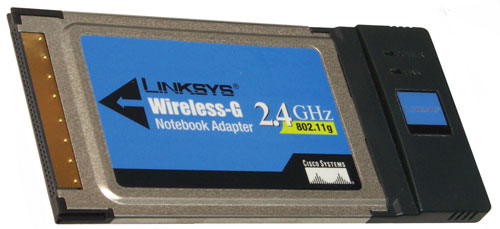
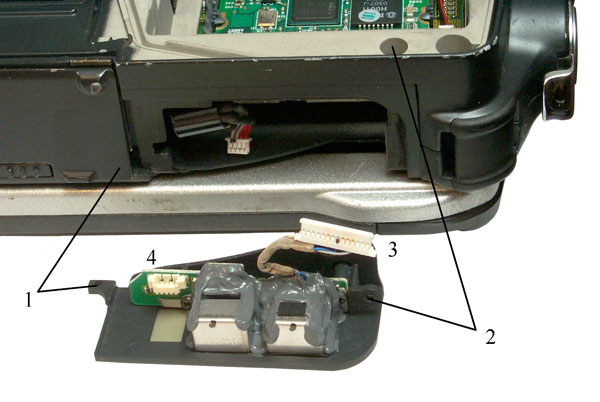






 Shown
with the connector extended in the "Dock" position.
Need to press the brass button to allow movement.
Shown
with the connector extended in the "Dock" position.
Need to press the brass button to allow movement.  There is
a 15.6 V power socket that's the same as on the
laptop. The TNC-f connector is for the coax (maybe
for GPS or maybe for wireless LAN?).
There is
a 15.6 V power socket that's the same as on the
laptop. The TNC-f connector is for the coax (maybe
for GPS or maybe for wireless LAN?). Under the
metal lip are a bunch of 0.1" on centers male header
connectors for an unknown purpose. If you knw what
they are for
Under the
metal lip are a bunch of 0.1" on centers male header
connectors for an unknown purpose. If you knw what
they are for 



